In a previous blog post, we discussed Email Campaigns. We’ll take a closer look at Eloqua forms and the different post-processing options available that can help you organize contacts properly.
Eloqua’s forms are one of the key entry points for Leads. Eloqua Consultants recommend using Eloqua Forms API to push data from websites to Eloqua. We can apply post-processing steps in Eloqua Forms where we provide all the necessary rules for each submission. This practice will give you more control over user contact, allowing you to create different strategies for organizing and planning user journeys.
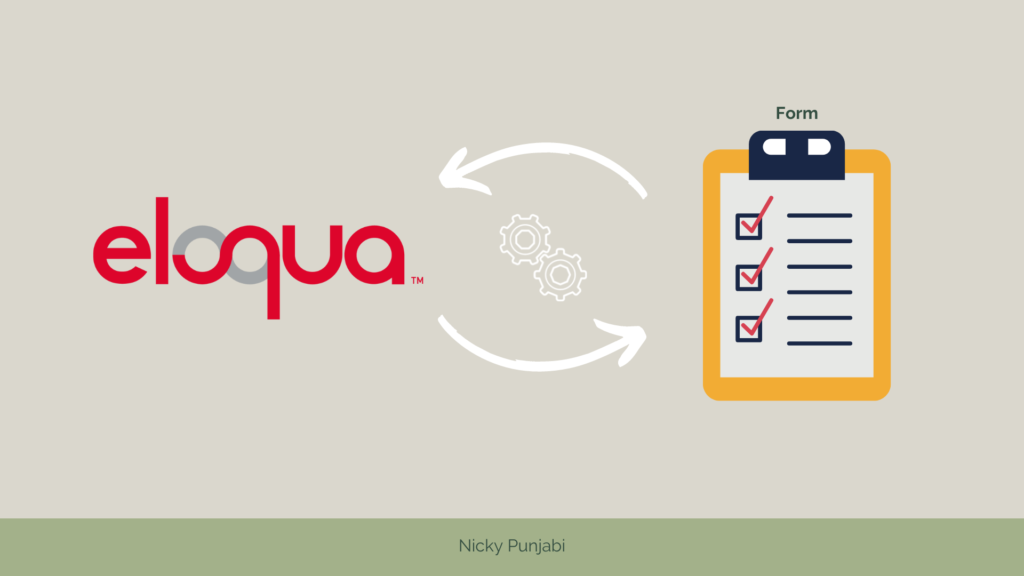
Creating the responsive form is as simple as Drag-and-Drop. Below are form fields options on Eloqua:
- Form Text
- Single Line Text
- Paragraph Text
- Single Picklist
- Multiple Picklist
- Radio Buttons
- Single Checkbox
- Checkboxes
- Hidden Field
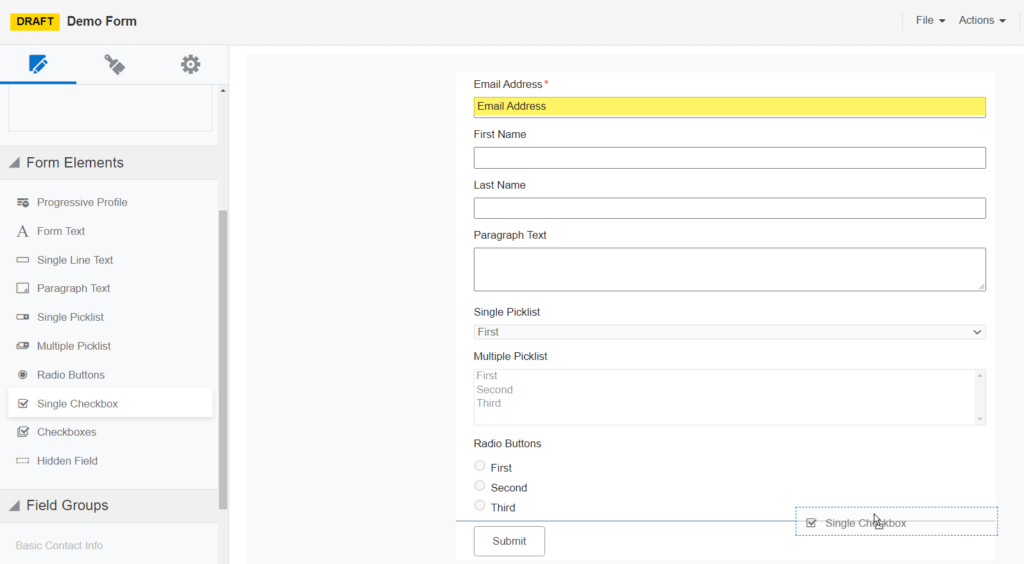
When you create a form, you have the option to apply validations to each field. These validations will be applied as soon as an entry is received to the form, and if you are using Landing Pages, they will also be applied on the client side.
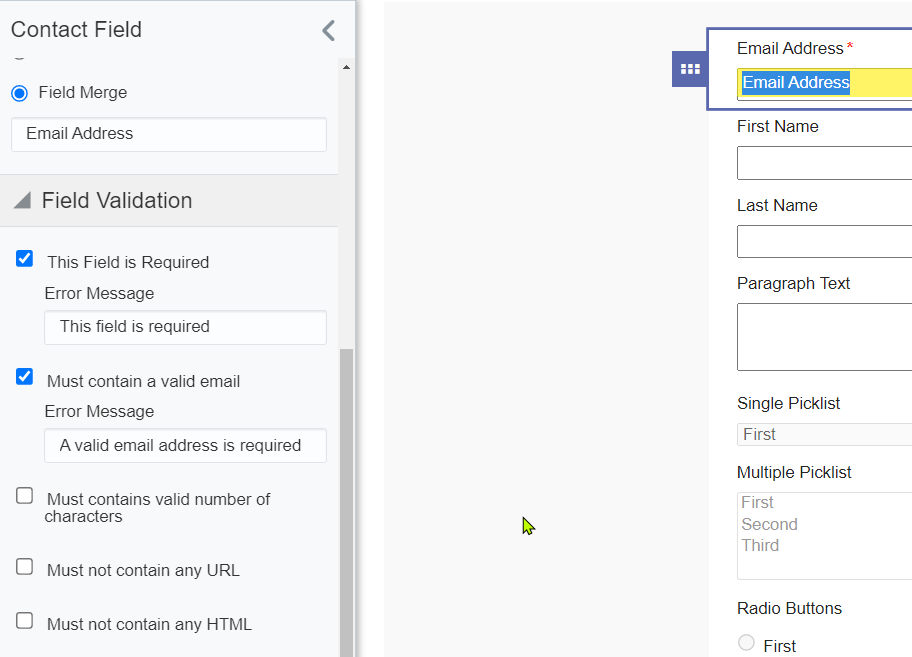
There are a couple ways how you can allow users to submit forms. A Landing Page on Eloqua can provide unique URLs, or Developers can integrate the form on your website, sending the data to Eloqua via Client-side API or Server-side API.
Landing Pages are a simple approach where you have a simple UI and your Front-End developer can add custom styling based on your desired design directly to Eloqua Landing Pages.
Displaying a form on your website – Eloqua offers you an option to export the HTML of the form which you can immediately copy and paste to any HTML page. This makes use of Eloqua Client Side API to submit the form.
Click on Actions -> View Form HTML, this will give you an HTML. You can test HTML code using any Online HTML IDE like JSFiddle or Codepen.io and verify the form submission.
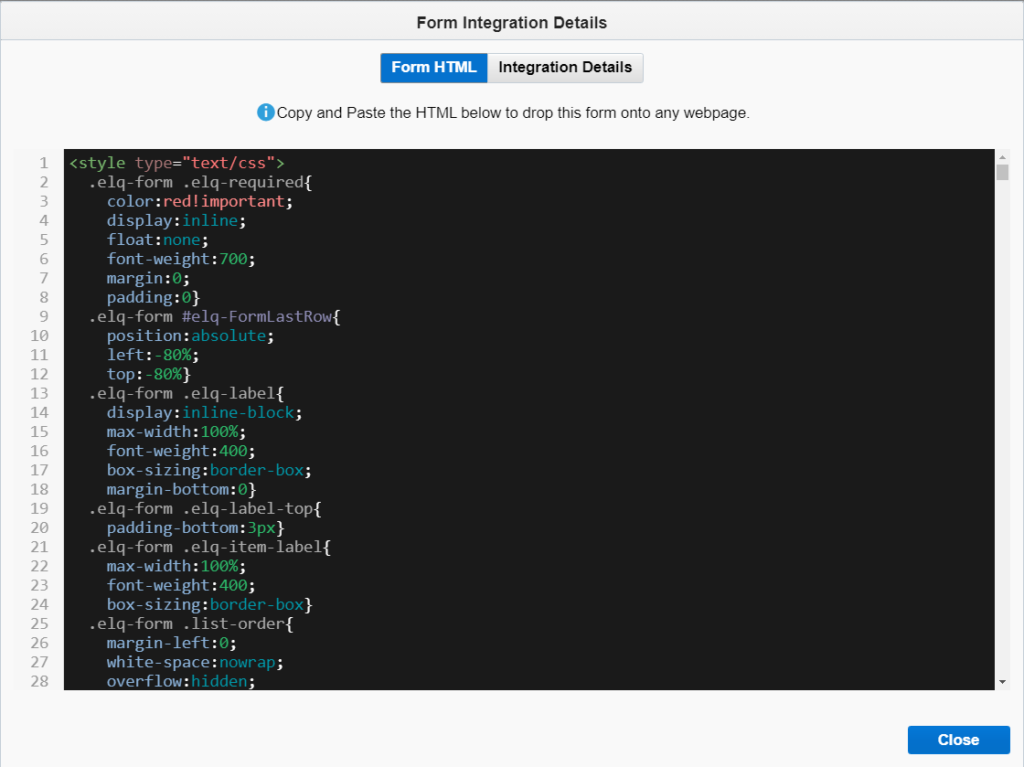
What happens if you want a custom field on your website or a really attractive and original form design?
In such a situation, you’ll have to develop the custom form on the website and use Client-side or Server-side API for the form submission. I recommend going with Server-side API Integration because that’s a more secure option however Client-side API integration will also work in a situation where you do not have an option for Server-side API integration. One of the primary issues here is security. Make sure you correctly employ all field validations to prevent spam submissions that could saturate your database with spam entries.
To build the APIs for server-side or client-side form submissions, I utilize Postman and share them with the programmers. Developers should be able to comprehend and use an API with ease. You may simply obtain the Form Field IDs (Server-side API) or Field Name (Client-side API) for an API by looking at the HTML of the Forms.
Post Processing Steps
The Form Submissions are greatly influenced by the Post Processing Steps. What should be done with any entry that is received on Eloqua as soon as it is received? You can do a lot with Post Processing Steps. You’ll often choose from the following options:
– Update Contacts – with Form Data
– Update Contacts – with Custom Values
– Send Submitter an Email – To send an email to the user who is submitting the form.
– Send Notification Email – To notify immediately about an entry to a stakeholder.
– Email – Subscribe Contacts Globally
– Email Group – Subscribe/Unsubscribe
– Add to Campaign
– Redirect to Web Page
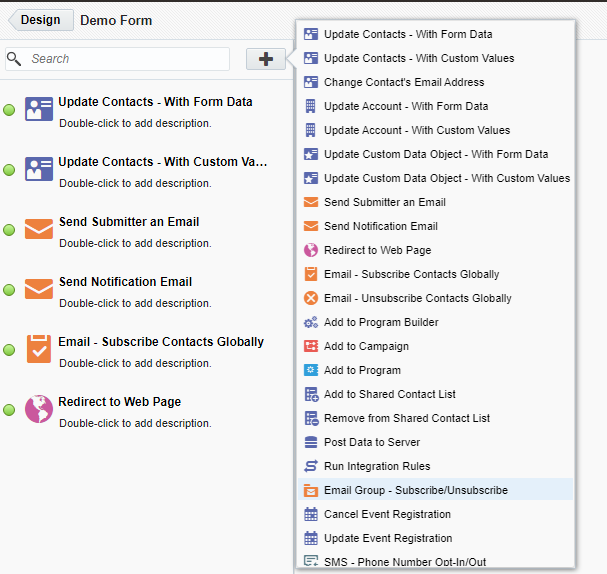
Any Post Processing Steps you select will have a setting for conditions. Conditions come in particularly handy when you want to make sure that the Processing Step is only initiated if a certain set of criteria is met by an entry. For example: Send a notification email to a stakeholder when the form field has the value “Sponsor” or “Subscribe Contact” if the recipient has authorized the sending of marketing emails, etc.
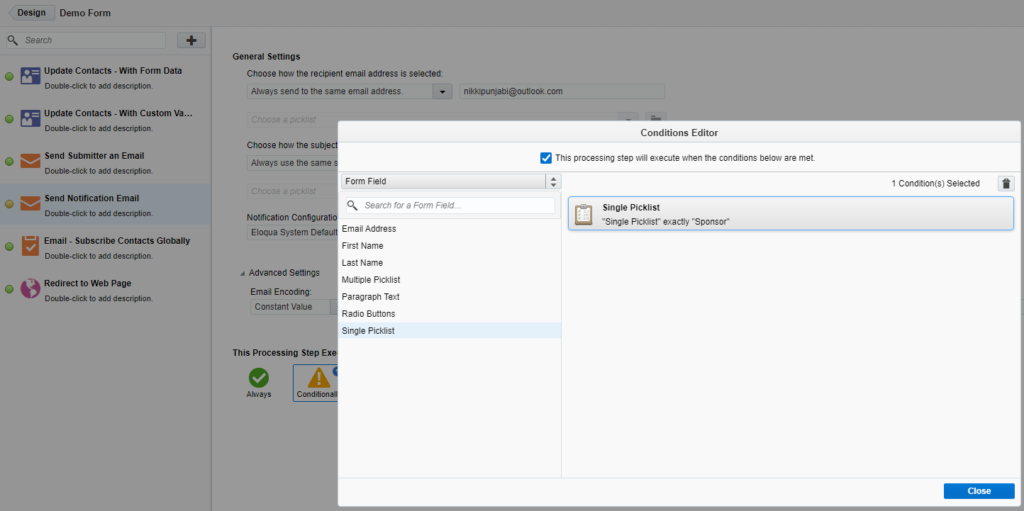
Blind Form
Blind Form is one of the very useful capabilities which we use closely to seize a piece of information about users. For an instance, we try to blindly capture the country of a user as quickly as they go to any hyperlink from an electronic mail or we apprehend extra about users and seize their interest depending on the link they click from an email. You could construct a very thrilling use case via the use of Blind Form Submission.
Reporting
You can view the submissions easily by going to Actions -> View Submission Data. The interface is not that good and bit difficult to see the complete set. You can download the data easily by using the Export option.
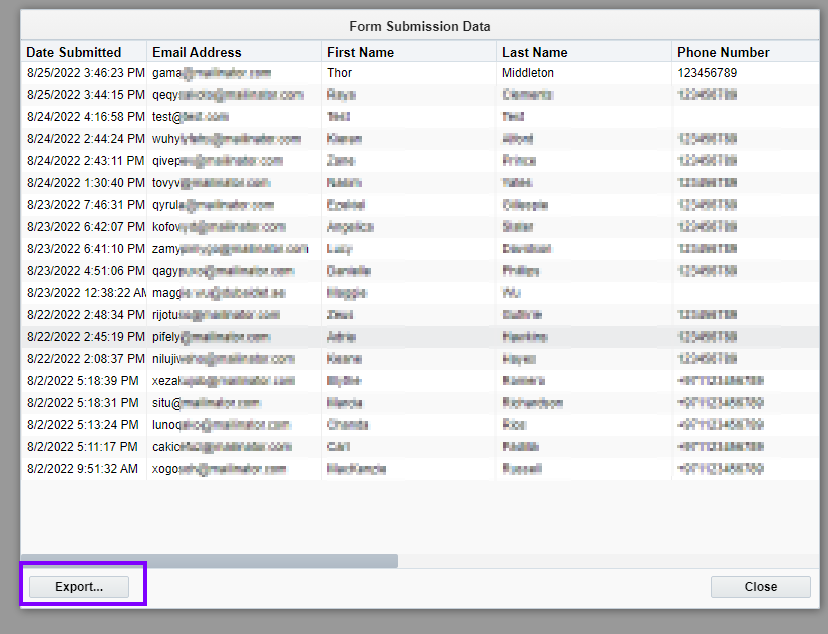
Eloqua also provides the Form Submission Reports in the Oracle Business Intelligence tool. If you have an access to Oracle BI you can do a lot more with the reports. Will provide more details on reporting in the upcoming blog post.
Limitations
- No field to provide an attachment on the Forms.
- Form Fields are fixed you cannot define new field types.
- Form field types are not interactive when it comes to Date Selector. What you can do is apply the validation rules for the date format on the client side of your website and pass the proper date format on Eloqua.
Closing thoughts
The form is one of the very useful features of Eloqua. Using this will definitely enrich the quality of your data. Having proper post-processing steps in place gives us the freedom to manage the data according to our needs and requirement. Just make sure to only ask for what is required depending on the form that you’re creating.