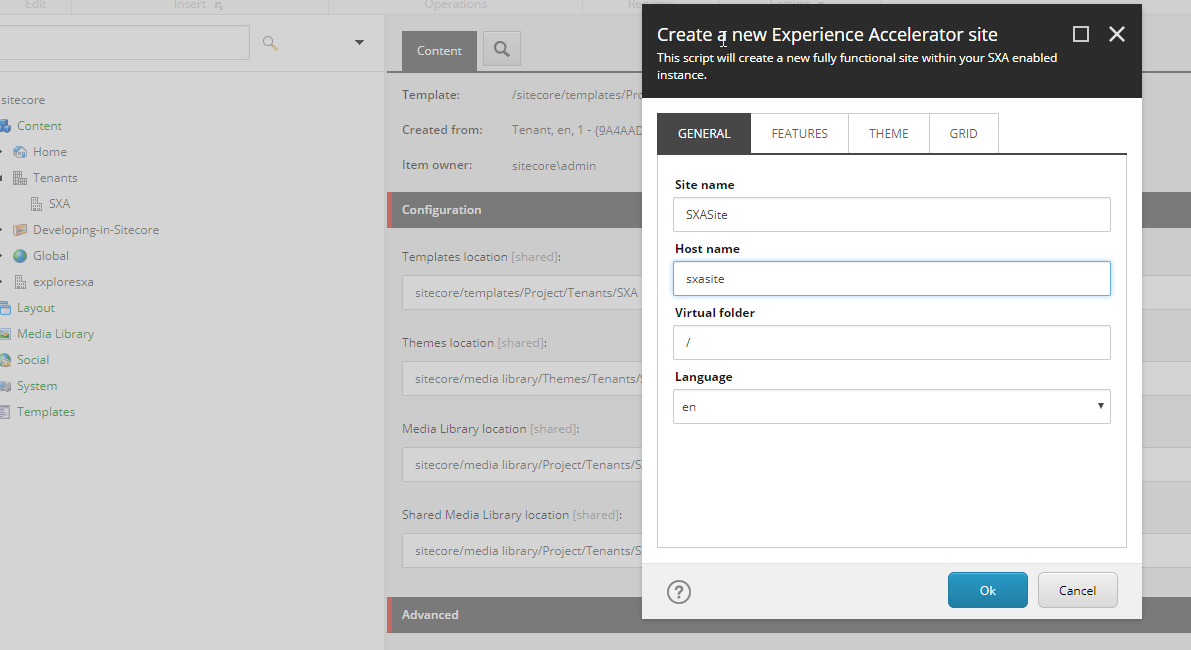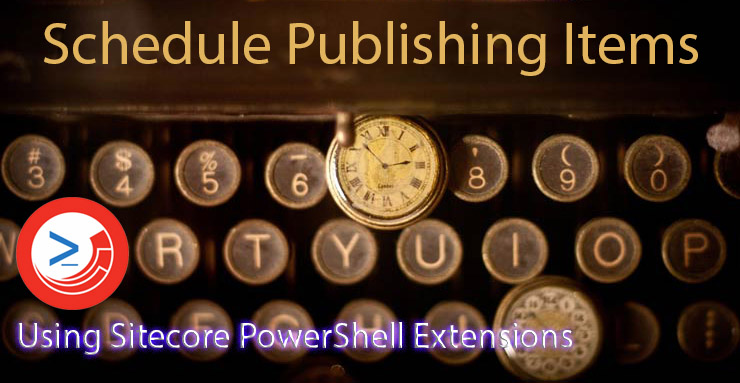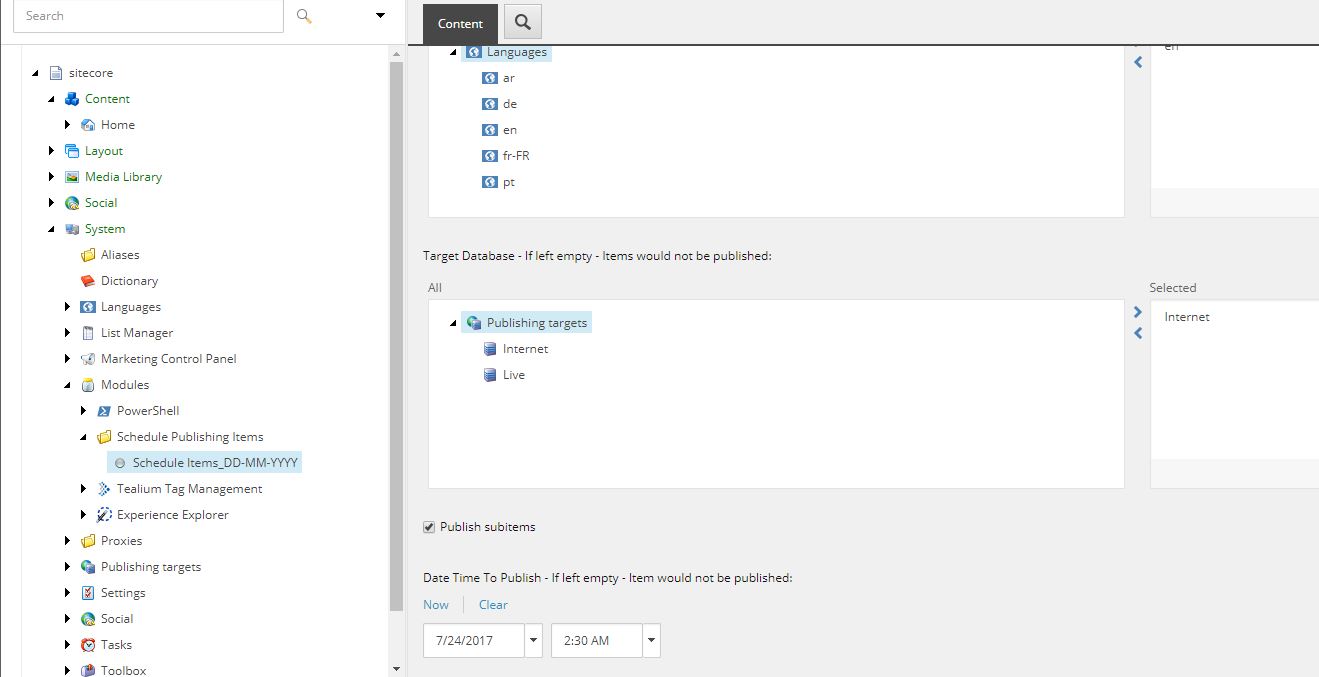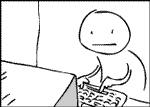Hello Sitecorians,
You can now easily configure Sitecore Items for Scheduled Publishing using Sitecore PowerShell Extensions. PowerShell has a great Power. It saves developer life a lot by providing the way of Integrated Scripting Environment and without Web Deployment, you can execute the script on the different environments easily.
Schedule Publishing Items – A Sitecore MarketPlace Module 🙂
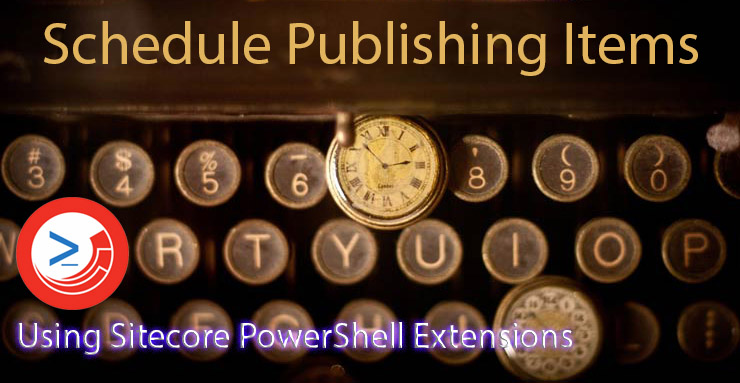
It allows you to set the following options:
- Items To Publish
- Date and Time
- Publishing Target
- Publishing Language
- Publish subitems
On date-time arrival – once the scheduled task is executed the script will start publishing items if the values are selected properly.
Make sure item is not in workflow and is allowed to publish, otherwise it won’t be published.
This module has following Items:
1) PowerShell Script – /sitecore/system/Modules/PowerShell/Script Library/Schedule Publishing Items/Internal/ISE Plugins/Scheduled Publish
2) Schedule Task: /sitecore/system/Tasks/Schedules/Schedule Publishing Items
3) Template Configuration: /sitecore/templates/Modules/Scheduled Item Publish/Schedule Items
4) Configured Item for Scheduled Publishing: /sitecore/system/Modules/Schedule Publishing Items/Schedule Items_DD-MM-YYYY
You can create any number of configured items for publishing at – /sitecore/system/Modules/Schedule Publishing Items/
Schedule Items_DD-MM-YYYY — This is just a sample item without properly selected values. You just need to add the values properly and Enable the checkbox for publishing at Scheduled Time.
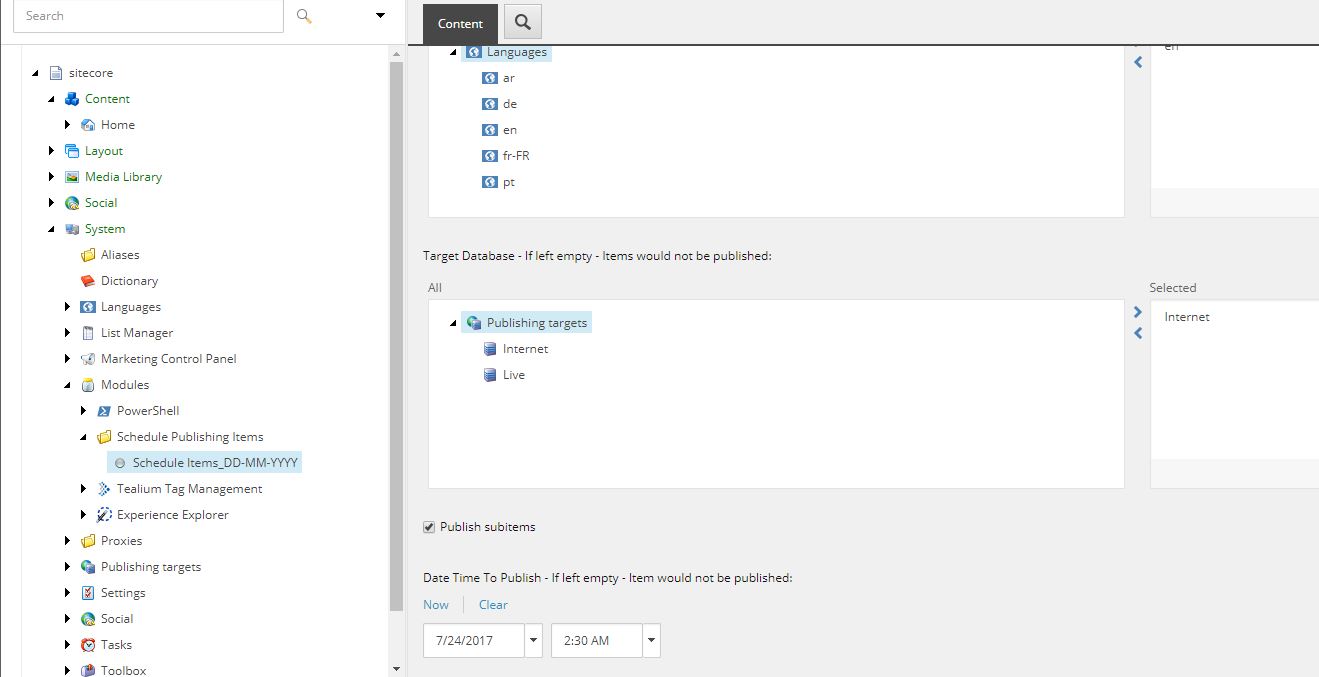
There is an option to disable an item or delete an item once publishing is done so that it should never process next time when the scheduler looks for the scheduled publishing task. If you do not select to disable an item after publishing is done and do not select to delete an item then it will execute every time the scheduler check for schedule items to publish as the time is passed away.
Note: The script will execute, once the scheduler starts scheduling jobs. The default time is 10 minutes, so every 10 minutes system will check for scheduled publishing. Therefore, while setting the time you need to be aware of the scheduled task execution time. Refer below in your config. If you have changed the value then it will work accordingly.
<!– An agent that processes scheduled tasks embedded as items in the master database. –>
<agent type=”Sitecore.Tasks.DatabaseAgent” method=”Run” interval=”00:10:00″ name=”Master_Database_Agent”>
<param desc=”database”>master</param>
<param desc=”schedule root”>/sitecore/system/tasks/schedules</param>
<LogActivity>true</LogActivity>
</agent>
PowerShell will to your scheduled publishing.
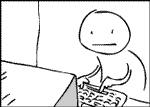
And you can enjoy your weekend.

Happy Scheduling! 🙂