Oracle Business Intelligence (BI) is very useful for Reporting. It is one of the powerful tools by Oracle which provides very good reporting and insights into all the activity happening with your account on Eloqua.
With Oracle BI, we get an option to obtain reports for all the Email Campaigns, Individual Emails, Forms, Custom Data Objects, Contacts, and a lot more. The very good part with Insights is that you can schedule these reports to your Email Inbox Daily/Weekly or on a specific day as per your needs. We have configured almost 100+ reports that are sent to stakeholders in accordance with the business needs. And all of this is automated! We try to avoid manual work as much as possible and insight helps us to achieve easily.
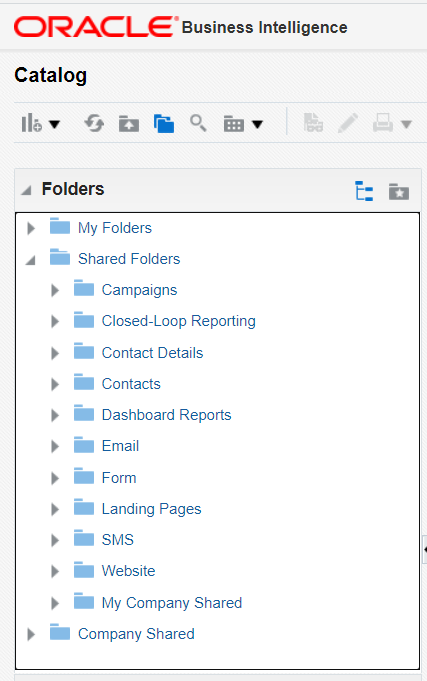
By default, when you first load the Oracle BI – You need to navigate to the Shared Folder and you’ll see the list of all the default reporting options that are available. Oracle has done a great job of defining the default useful reports for all the business domains.
My Folders – Reports that I’ll create and keep secured and visible only to myself.
Shared Folders – Default reports provided by Oracle BI
Company Shared – All the different kinds of reports created by people within an organization that is shared so others can see and contribute.
We’ll just see one of the reports that provide the overview of all the Email Campaigns sent from Eloqua. We navigate to that report in the Shared Folder and click on Edit.

You’ll go into the Edit mode of the default available report. Here we get to see 3 tabs – “Criteria”, “Results” and “Prompts”. We will focus on the first 2 tabs. The criteria tab provides an option to apply changes to the default report. For example, add a certain column, get the data from a specific date, and so on. You can set various conditions here. One of the conditions that we use for exactly this kind of reporting is to show us only those results which are delivered to more than 10K users. For this – click on settings for Campaign Members and click on Filter. After that, we’ve set the conditions – Where the Campaign Members is greater than 10,000. Once you save the changes, you’ll see the conditions in the Filters section as shown in the below screenshot.
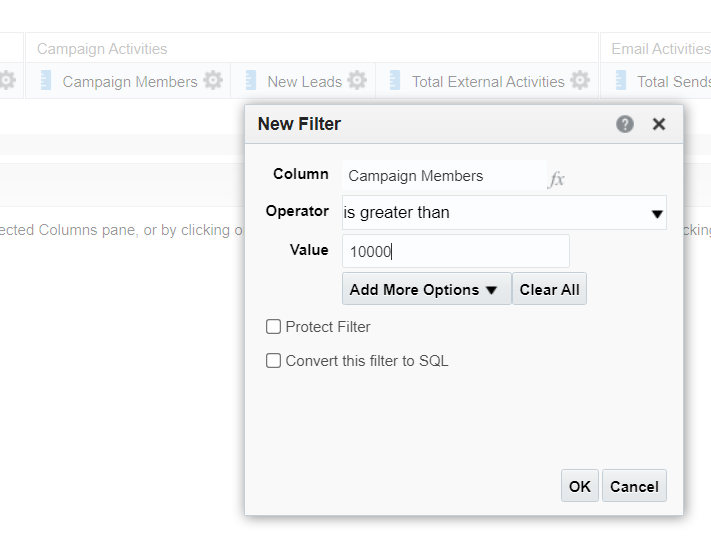
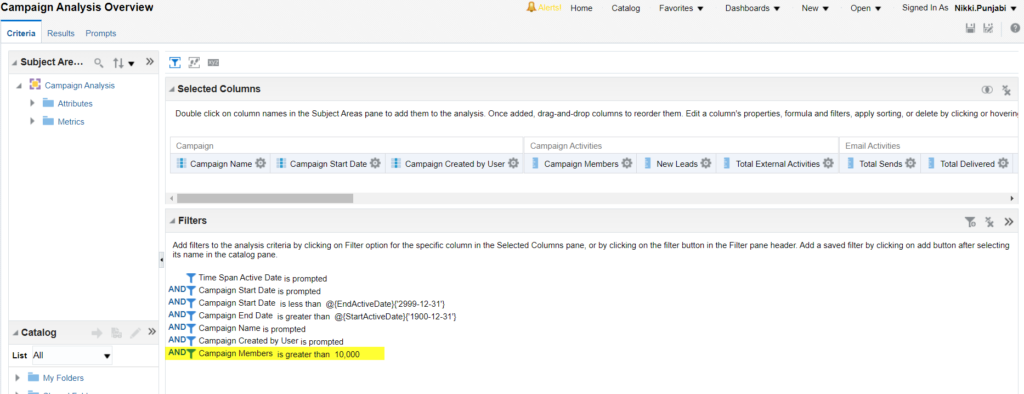
Now as you click on the Results tab — the system will load the results based on the filters provided in the Criteria tab and load only campaigns that contain more than 10,000 campaign members.
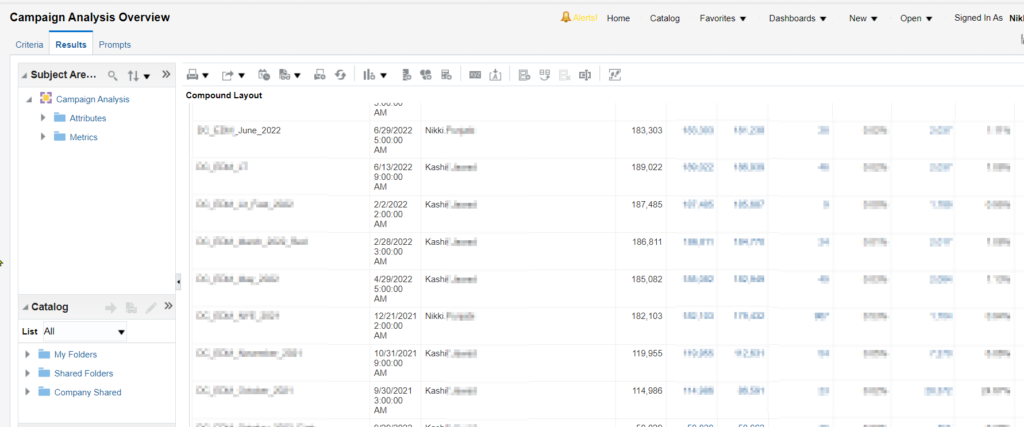
In order to save, you will not be able to override that default report — This is just for reference. Once you do the edit and see the correct results that you need in the report you can then save as the report to My Folders or Company Shared.
Schedule Report – It’s really easy to schedule the reports. Navigate to the analysis that you just saved, click on More and select Schedule.


As you see in the above report, we’ve set it to send Weekly once every Monday at Morning 9 AM.
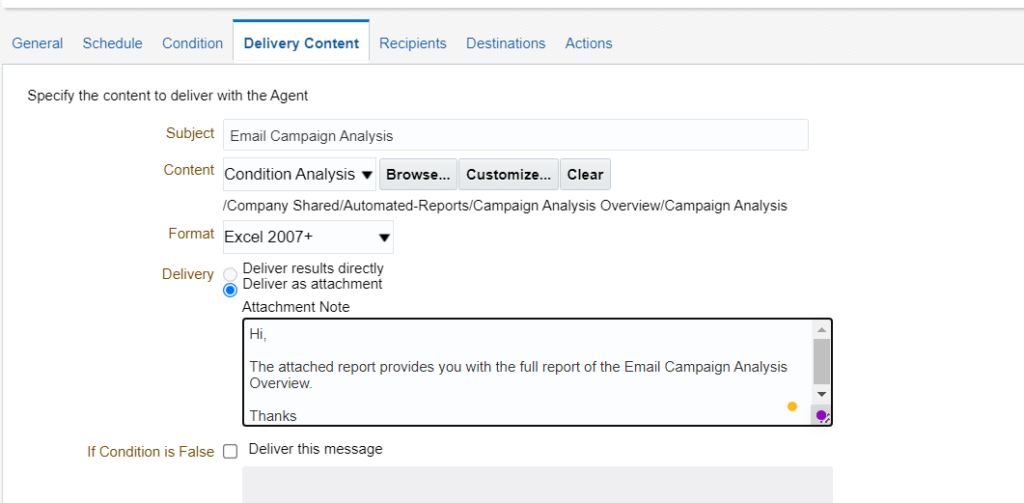
Navigate to the Delivery Content tab and select how you would like to receive these reports. As an attachment or within an email body. Email Subject and body massage. And lastly, set the recipients who should receive this report.
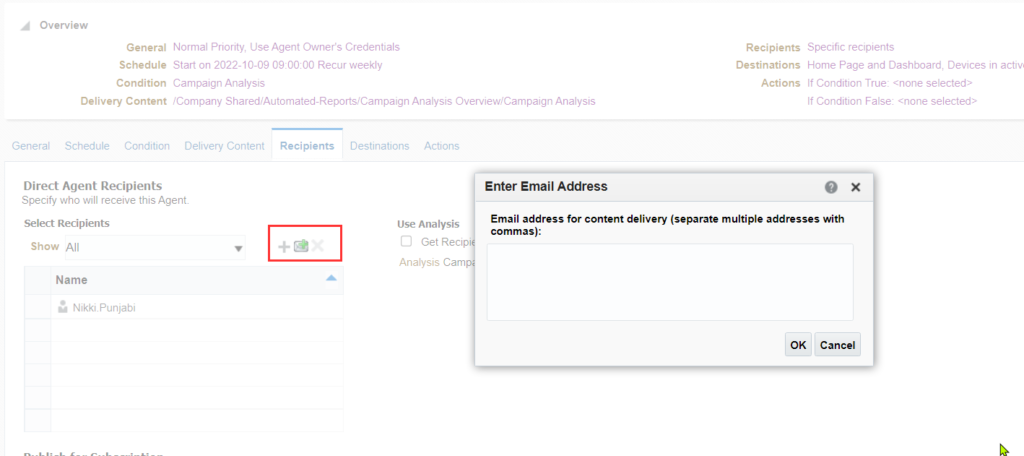
After doing all these changes, you can execute it to test or just save as in the proper folder. The system will automatically run the scheduler at the chosen time and send the report to the recipients by email.
Conclusion
Oracle BI provides very useful insights for all the activities happening with Eloqua. There is also an option to create the Dashboards on BI directly but it’s hard to configure and share the dashboard because the recipient needs access to BI to see the Dashboard. The interface of Oracle BI is not easy to understand on the first go. There are a lot more options available to filter the analysis but it is very hard to set proper SQL expression and knowledge is not available easily for the community to understand. However, the automated reports provided by OracleBI really reduce a lot of our manual work for reporting and sending the required data to stakeholders as and when needed.
You may be thinking, why do we send these reports by email to communicate this to the Stakeholders. Is there any other better way to communicate? To answer that: Yes, there is one better way to communicate and I’ll share that in my upcoming blog post on the Oracle Eloqua Series.
Happy Reporting!