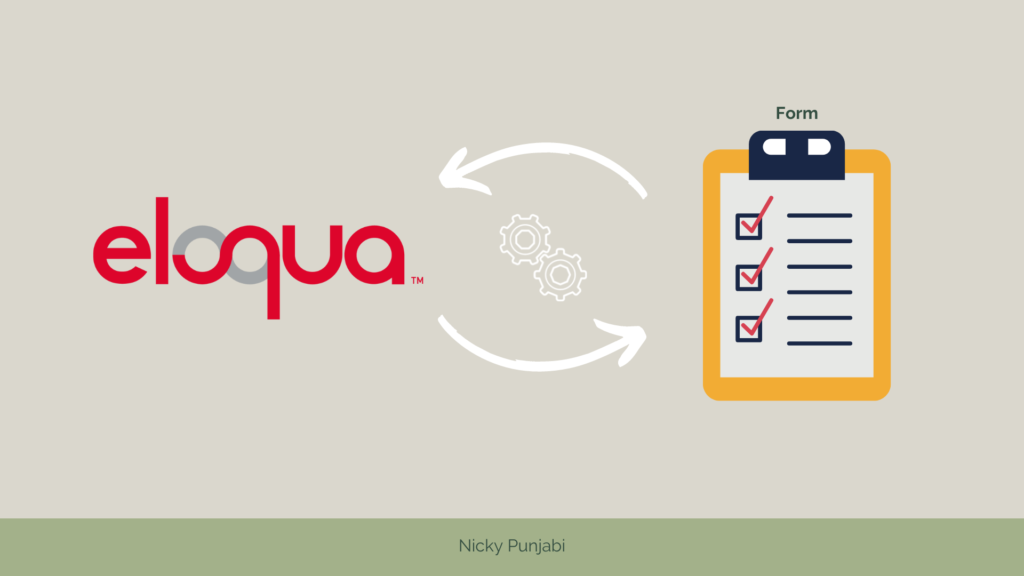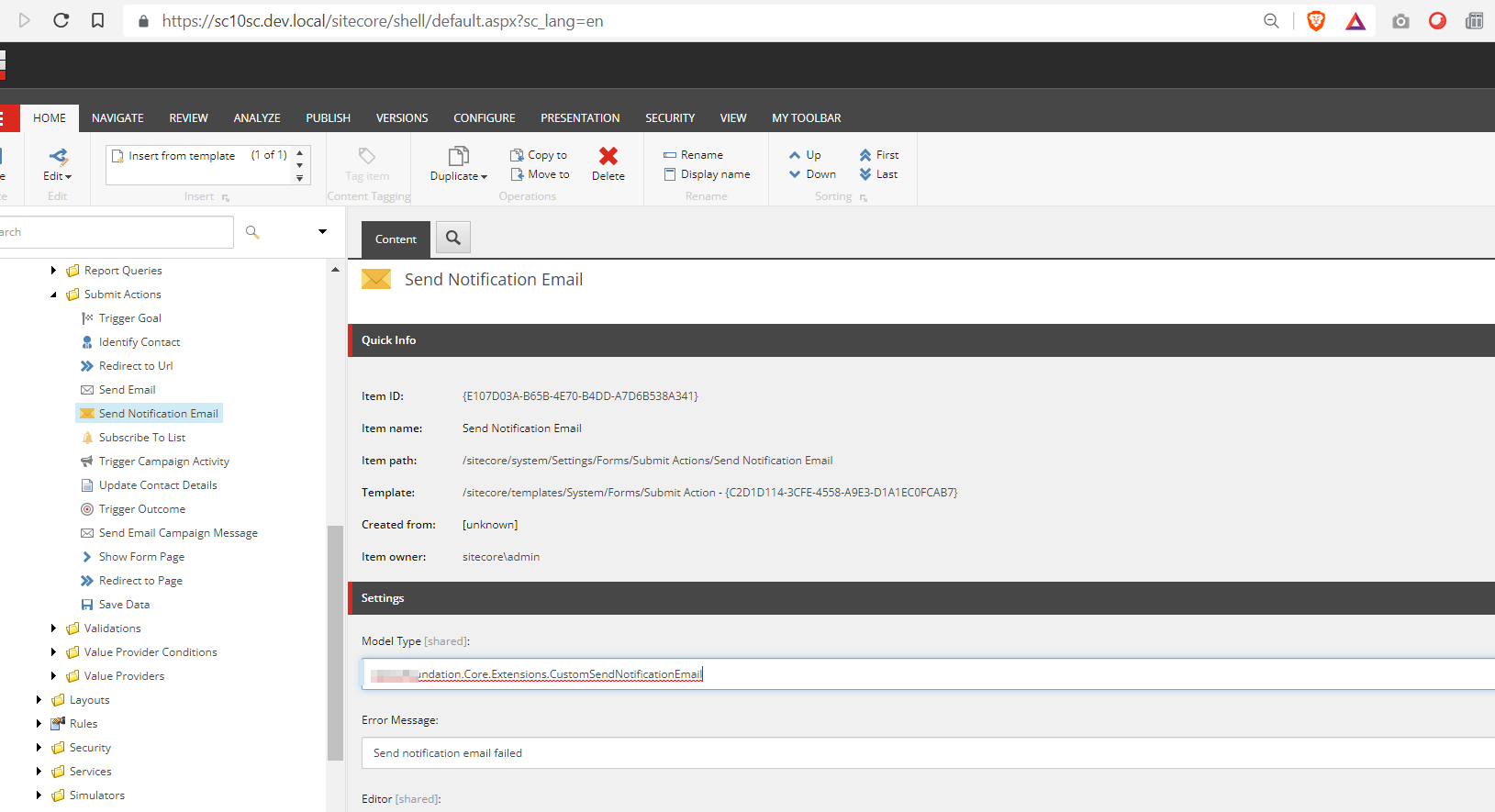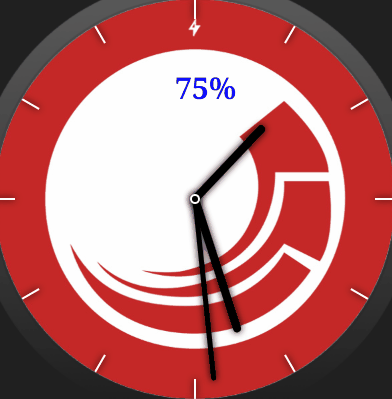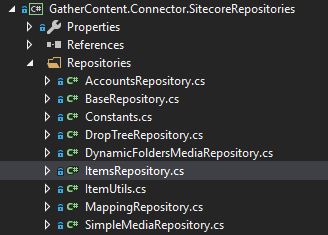In a previous blog post, we discussed Email Campaigns. We’ll take a closer look at Eloqua forms and the different post-processing options available that can help you organize contacts properly.
Eloqua’s forms are one of the key entry points for Leads. Eloqua Consultants recommend using Eloqua Forms API to push data from websites to Eloqua. We can apply post-processing steps in Eloqua Forms where we provide all the necessary rules for each submission. This practice will give you more control over user contact, allowing you to create different strategies for organizing and planning user journeys.